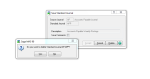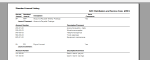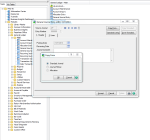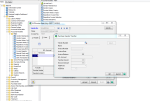Sage Summit is the largest gathering of the year for Sage customers and business partners. The conference will take place July 21 – 26, 2013 and is being held at the Gaylord National Resort and Convention Center in Washington, D.C.
Sage Summit is the largest gathering of the year for Sage customers and business partners. The conference will take place July 21 – 26, 2013 and is being held at the Gaylord National Resort and Convention Center in Washington, D.C.
The Patient Protection and Affordable Care Act (PPACA) is a United States federal statute signed into law on March 23, 2010 by President Barack Obama. It’s also referred to as Obamacare or the Affordable Care Act. PPACA represents the most significant government expansion and regulatory overhaul of the U. S. healthcare system since the passage of Medicare and Medicaid in 1965. PPACA is designed to increase the affordability and rate of health insurance coverage for Americans, as well as reduce the overall costs of healthcare for individuals and the government. It provides a number of mechanisms, including mandates, subsidies and tax credits, to employers and individuals to increase the coverage rate and affordability of health insurance.  The PPACA requires insurance companies to cover all applicants within new minimum standards and offer the same rates regardless of pre-existing conditions. Additional reforms aim to improve healthcare outcomes and streamline the delivery of healthcare to Americans.
The PPACA requires insurance companies to cover all applicants within new minimum standards and offer the same rates regardless of pre-existing conditions. Additional reforms aim to improve healthcare outcomes and streamline the delivery of healthcare to Americans.
On Wednesday, July 24, Sage is offering an all-day learning track that will unravel the complexities of the PPACA. Speakers will break down the health care reform by topic, including key provisions, insurance carriers, small business tax credits, and compliance requirements. Attendees at this special track will learn:
- What the Affordable Care Act means for your business.
- What your responsibilities as an employer are.
- How it will impact your bottom line.
- Steps you should be taking now to prepare for provisions that start in 2014.
Henry Aaron of the Brookings Institute will be a keynote speaker at the session. A noted healthcare expert, Mr. Aaron will talk about the fundamental issues and challenges of health care reform and the impact on small and midsized businesses. Mr. Aaron will also address questions from attendees received during the registration collection process. Also speaking will be Bernard DiFiore, president and CEO of BenefitMall. Mr. DiFiore will lead a panel of insurance carrier experts. This question and answer session will dive into the realities of the Affordable Care Act.
Breakout session topics include: The Affordable Care Act Explained, The Complexity of Healthcare: Balancing Costs and Benefits and The New Era of Healthcare: How It Impacts You and Your Employees.
This will be an excellent track for business owners, executives, human resources managers, entrepreneurs and anyone seeking a nonpartisan, informational overview of the health care reform.
Visit Sage’s Summit website for more information on how to register.
 If you’ve got a long list of Standard Journals built up in General Ledger that are no longer used, the steps for deleting them are simple.
If you’ve got a long list of Standard Journals built up in General Ledger that are no longer used, the steps for deleting them are simple.